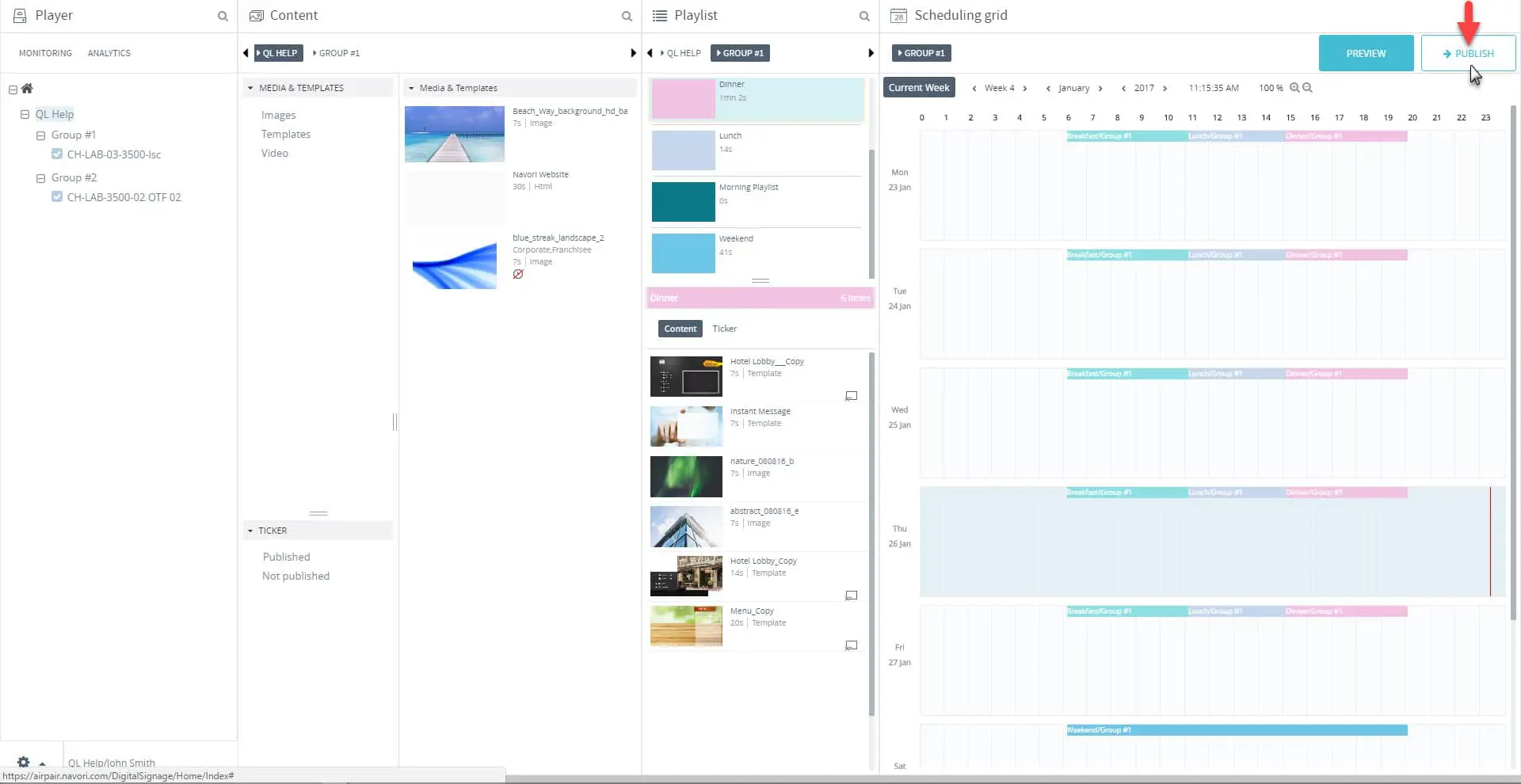Follow these steps to publish content to your players.
NOTE: These instructions assume that you have playlists scheduled in the Planning grid for the currently selected group. Until you program content and publish it to your players, only the default media will be shown on your screens.
- Click the MONITORING button in the Player window. Next, select the players you want to update either by clicking their selection/status box or by performing a search in the Player window. Players must be selected otherwise they will not receive an update.
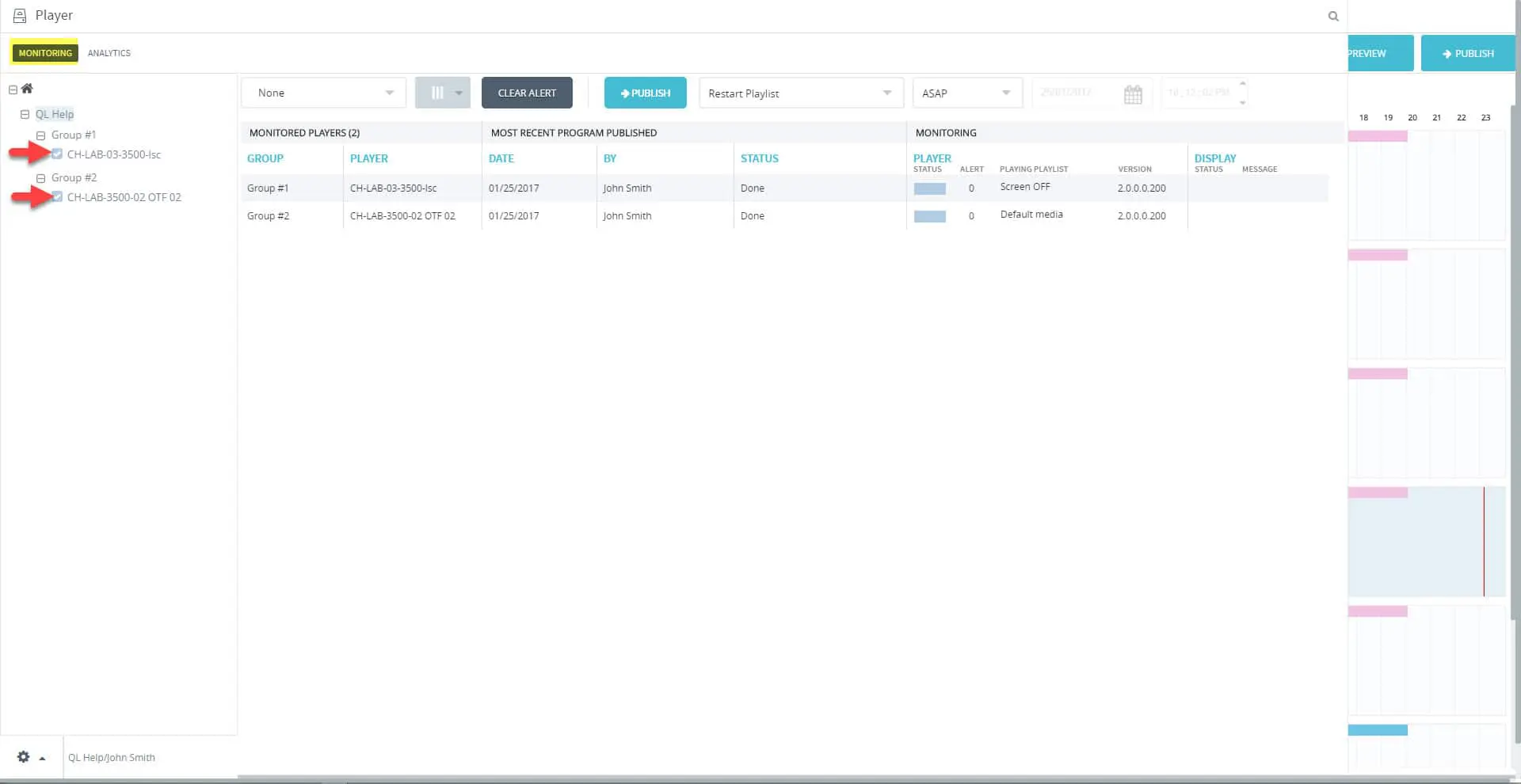
- Click the PUBLISH button located right of the CLEAR ALERT button.
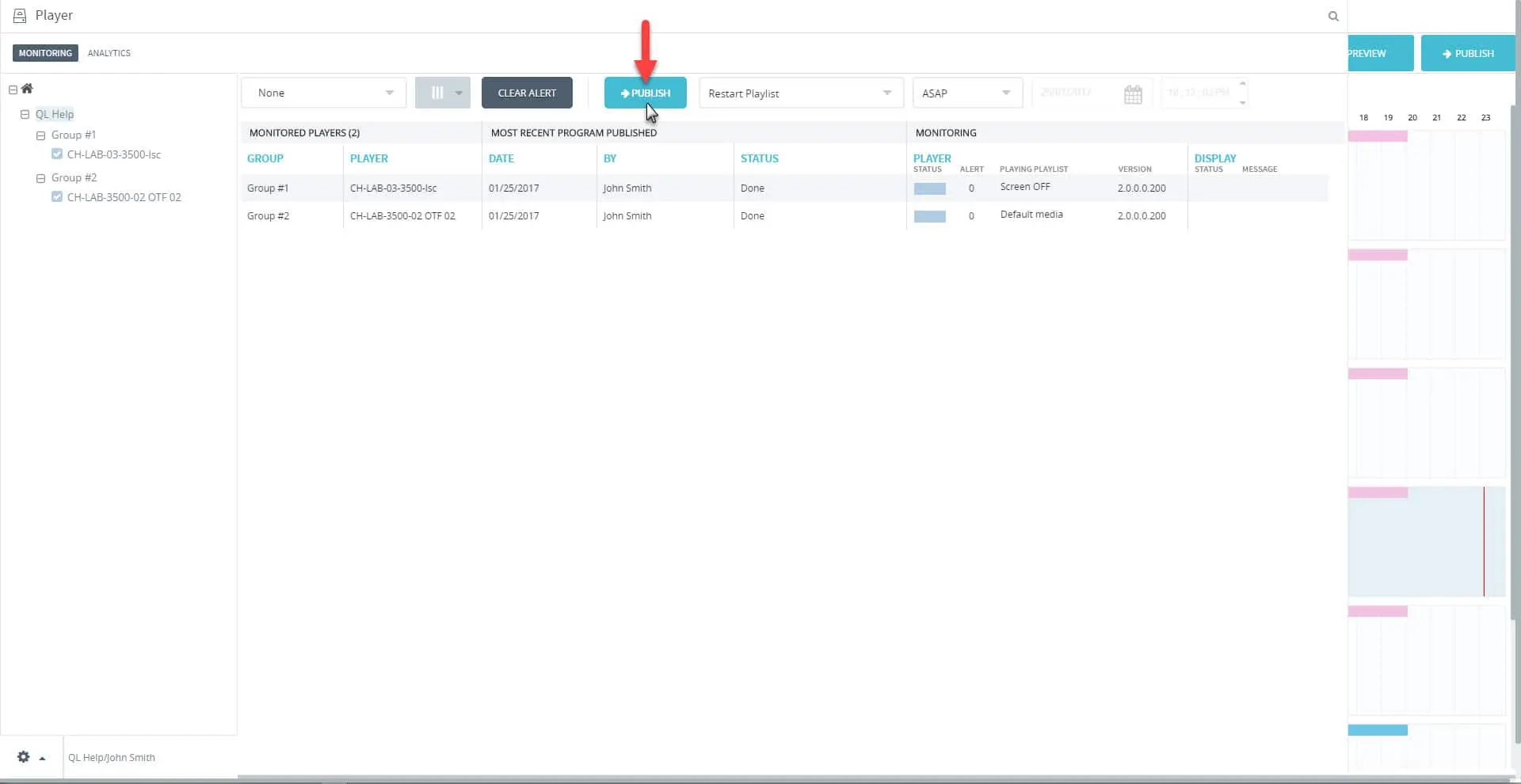
- This will automatically initiate the transfer of all required content and player instructions.
- You will be able to monitor the progress of the file transfer under the STATUS column.
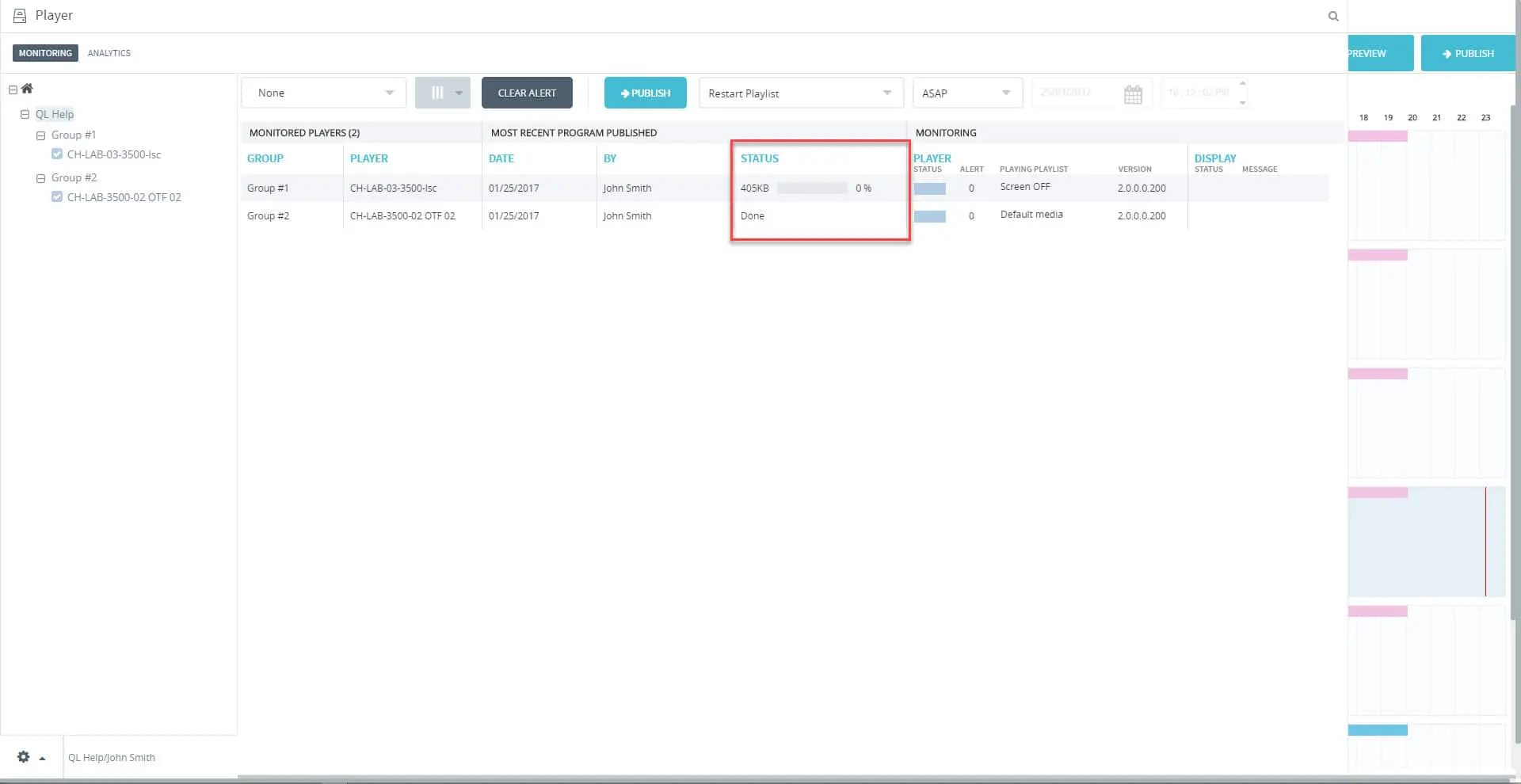
- The STATUS progress bar will show how far the update has progressed. When the content has been received, the status will change to Done.
- Once the updates have been received, each Player Status will show “Done“.
Updating Players from the Content Manager window
Players can be updated while the Monitoring window is closed as long as players are selected in the Player window.
With players selected, click the PUBLISH button in the upper right side of the Content Manager window, above the Scheduling grid.
NOTE: You can only view the file transfer progress from the Monitoring window.