The Scheduling grid is where you program your playlists.
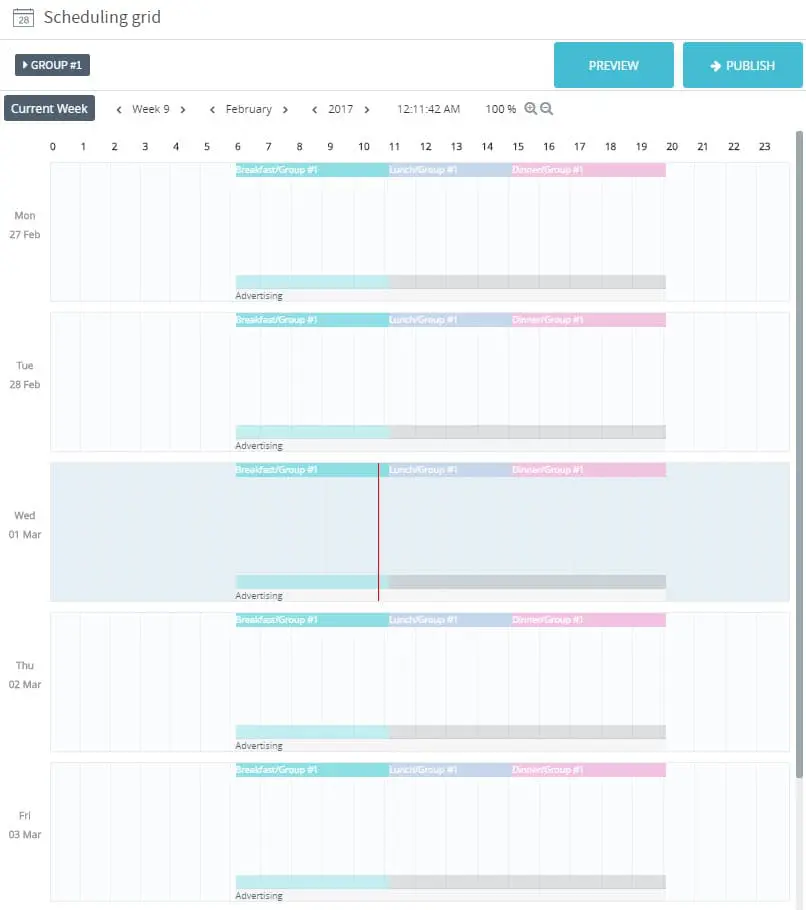
- The grid shows an entire week of programming and is divided into 7 days.
- The current day is shown in a shaded grey color.
- The current time is shown as a red band.
- You use the vertical scroll bar or the mouse scroll wheel to move the grid up and down.
- The colored bands at the top of each day represent playlists.
- The grey and colored bands near the bottom of each day represent published tickers. Grey = published ticker, color = ticker assigned to a playlist.
- The bottom band named “Advertising” will only appear if an advertising playlist is programmed.
The scheduling grid toolbar
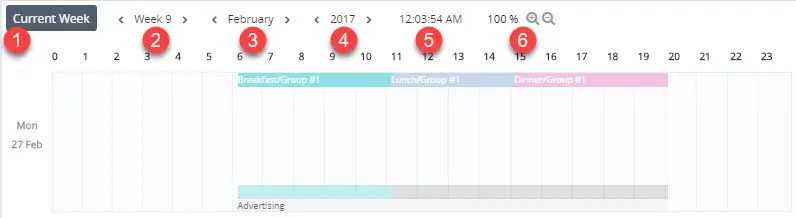
1. When clicked, this button returns you to the current week.
2. Use the < and > arrows to navigate forward and back one week at a time.
3. Use the < and > arrows to navigate forward and back one month at a time.
4. Use the < and > arrows to navigate forward and back one year at a time.
5. Shows the current time according to the mouse cursor’s position in the grid.
6. Use the + and – symbols to in and out.
Grid pop up menu
Right click on any free space in the grid to reveal the pop up menu.
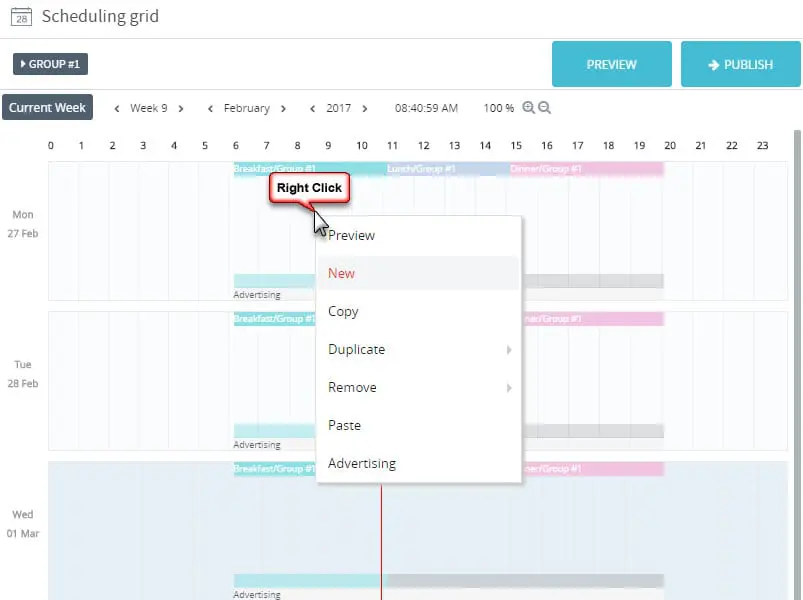
Here are the available options:
Preview: Same a clicking the Preview button at the top of the grid. Opens the Preview window so you can perform forward looking reports.
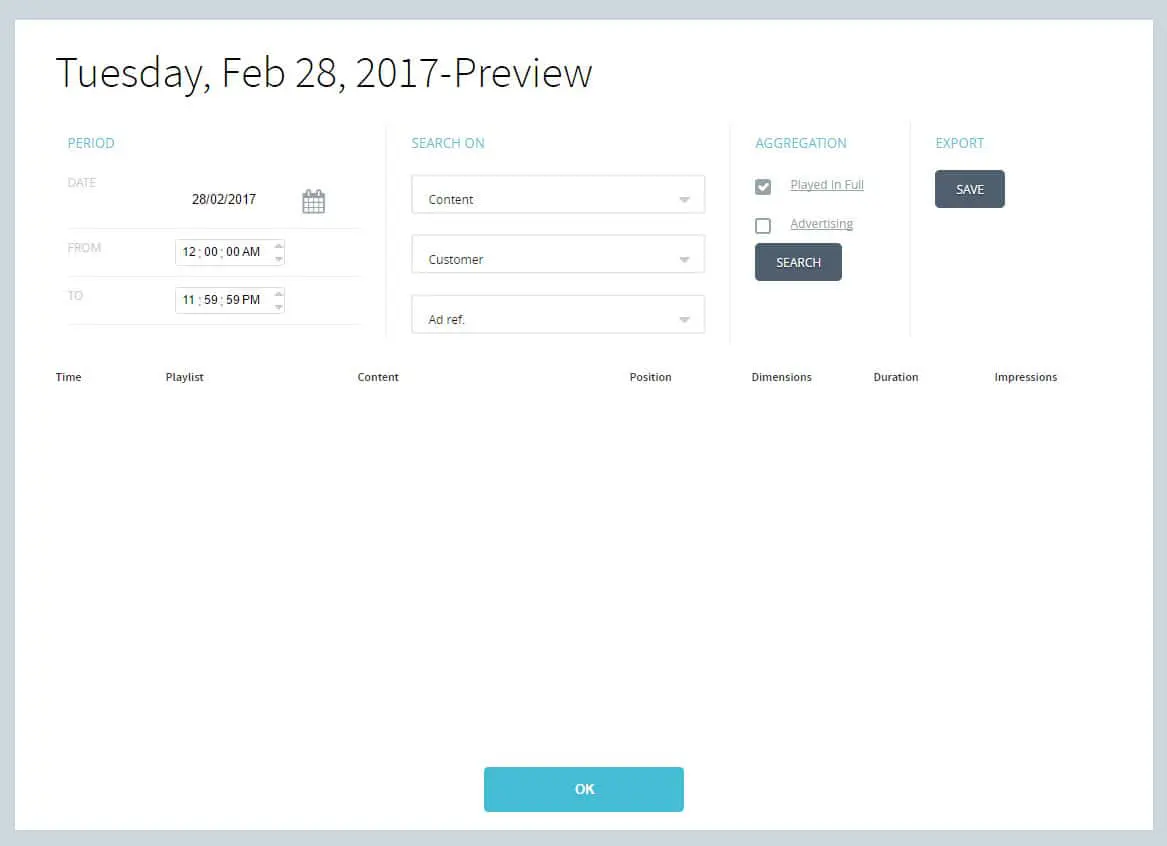
New: Opens the playlist window for the current day so you can add a new playlist by entering its information instead of dragging over a playlist.
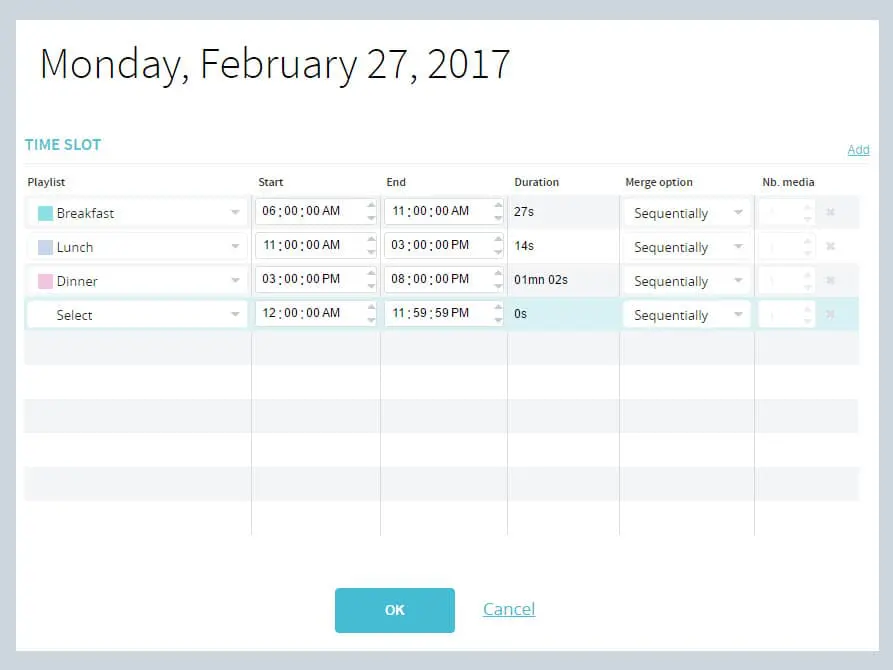
Copy: Copies all the day’s programming to the clipboard. Includes every time slot, ticker and Advertising playlists. Similar to Duplicate > Current Day but instead you must use the Paste function to duplicate the day’s program.
Duplicate: 2 options available.
Duplicate > Current Day will let you duplicate the day’s programming over a number of days.

Duplicate > Current week lets you duplicate an entire week of programming for a given number of weeks.
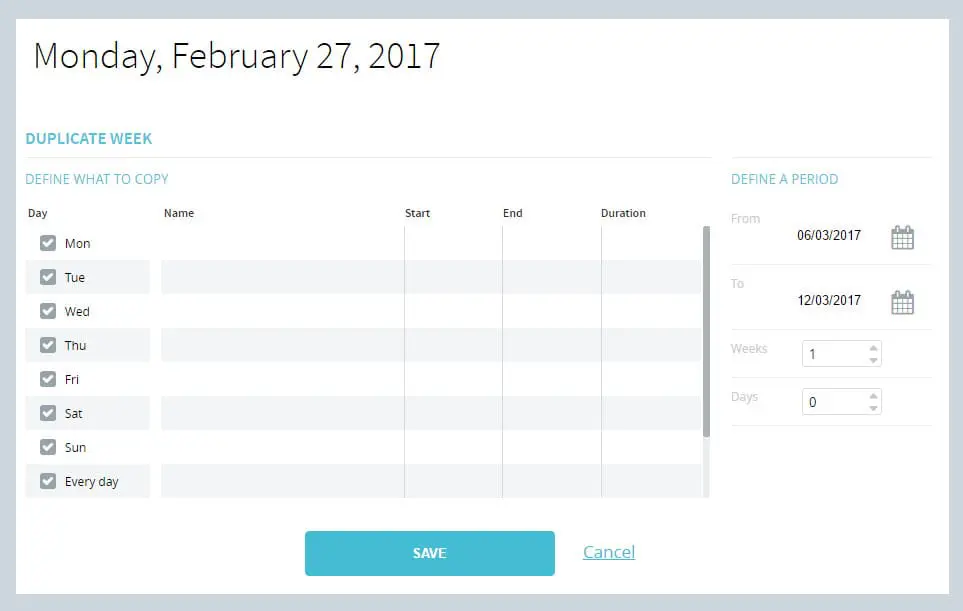
Remove: 3 options available.
Remove > Current Day deletes all programming for the day.
Remove > Current Week deletes all programming for the entire week.
Remove > Period lets you select the number of days to delete programming from. Enter the start and end date/time to clear the programming for.
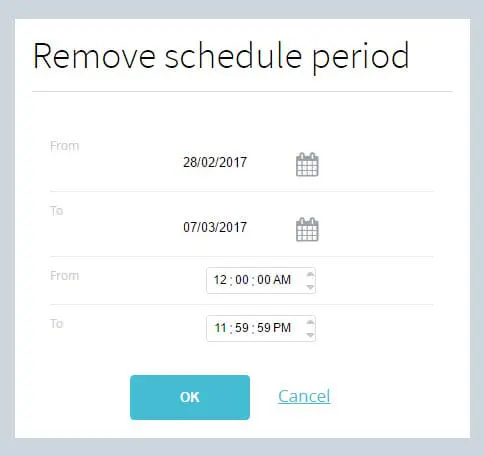
Paste: Is used in conjunction with the Copy command, to paste any copied programming currently on the clipboard.
