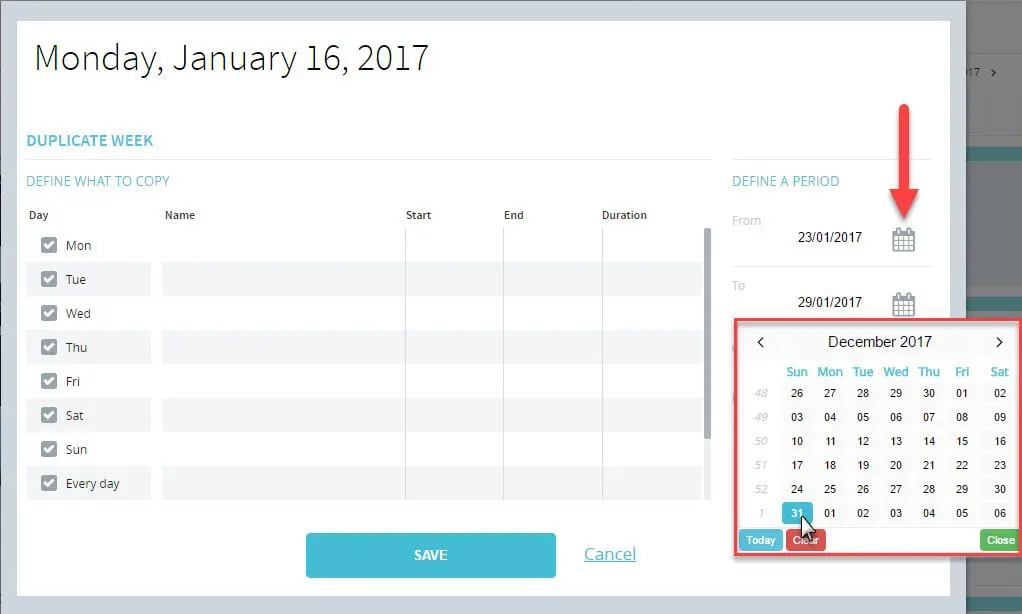Playlists can be programmed in various ways depending on your needs.
Here are a few scenarios with detailed, step-by-step instructions.
Continuous programming
In some cases, you may only want to program a content loop that plays over and over, 24/7.
- Start by creating a playlist and then add content to it as per these instructions.
- Make sure the playlist start time is set to 12:00:00 AM and the end time is 11:59:59 PM. This will create a 24 hour program for a single day.

- Next, duplicate this single day program into the future.
- Right click on the day containing the 24 hour time slot and select Duplicate > Current Day.
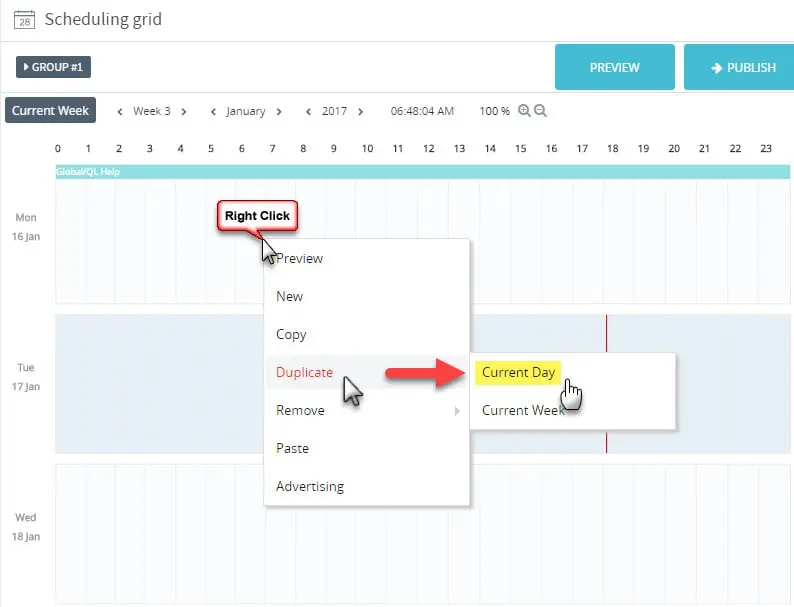
- Enter the start date (should be the date after the currently selected day) and next, enter the end date. Make sure you leave the “Overwrite” option selected otherwise your new schedule will add itself to any existing program for the period. See the Overlapping playlist page for details.
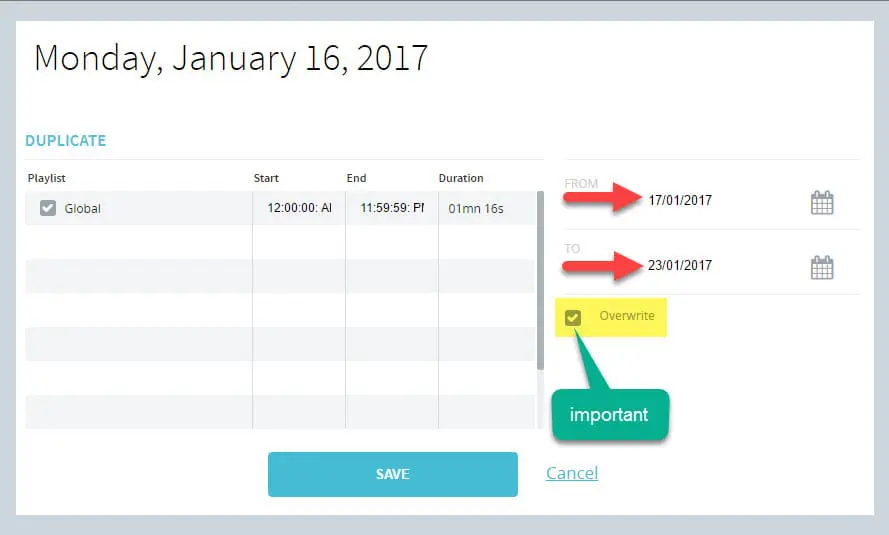
- You can type the date in the field or click the calendar symbol to select the date.
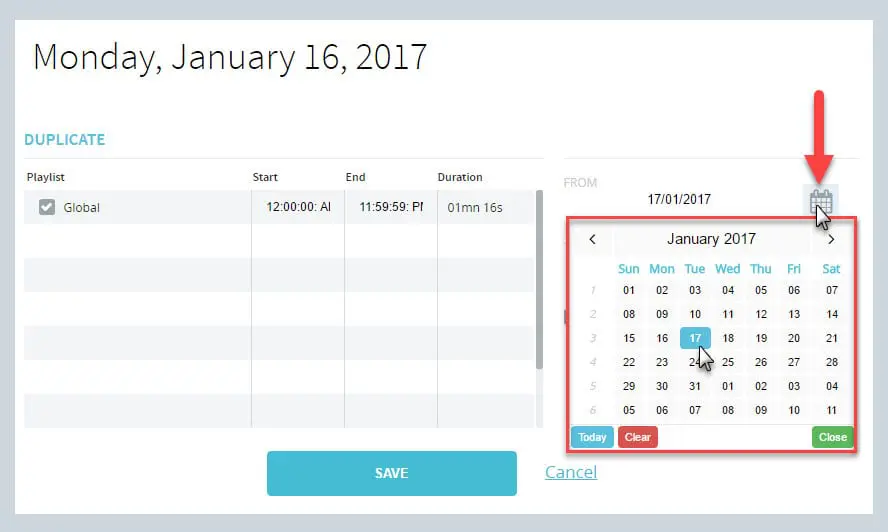
- The playlist time slot will be replicated according to your settings. You can navigate forward and you will see the playlist has been programmed until your end date.
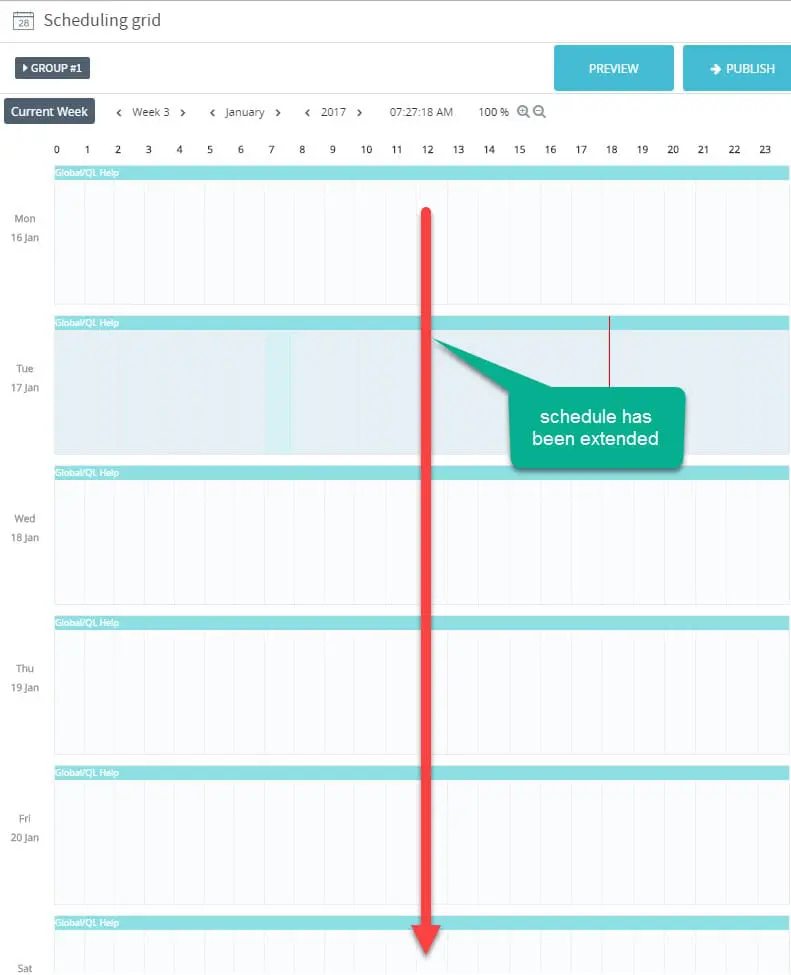
- You are ready to publish your programming to your player(s). From this point forward, simply add or remove content from the programmed playlist to make changes, and remember to publish to your player(s) so they receive their updates.
Sequential Time Slot Programming
Sequential time slot programming happens when you schedule more than one playlist to play concurrently. This is something we see often with restaurant menu programs where the content must change over time (breakfast in the morning, lunch at noon, dinner later in the day).
- We start by creating a playlist and then add content to it as per these instructions.
- Repeat the process for each time slot (let’s call them breakfast, lunch and dinner).
- Make sure the first playlist start time is set to when your restaurant starts serving breakfast, say 6:00:00 AM and you set the end time to 11:00:00 AM so you can switch to the lunch menu.
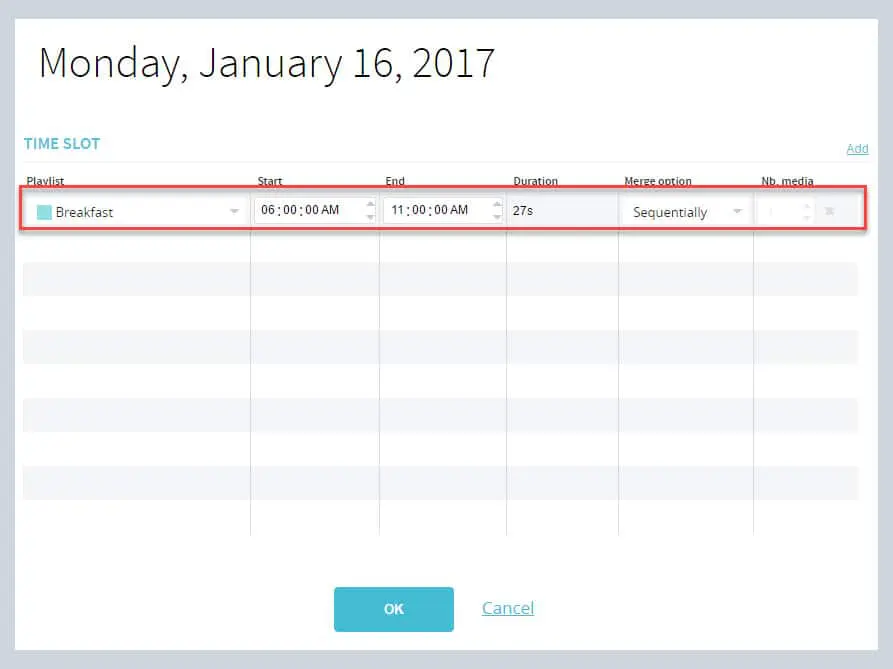
- Repeat the process for lunch and dinner, making sure the start and end times don’t overlap. Note: You don’t need to keep dragging and dropping playlists into the scheduling grid to add new time slots. When in the Time Slot window, click the Add link on the right above the table to create an empty time slot, then you can select from the available playlists and set the start and end times.
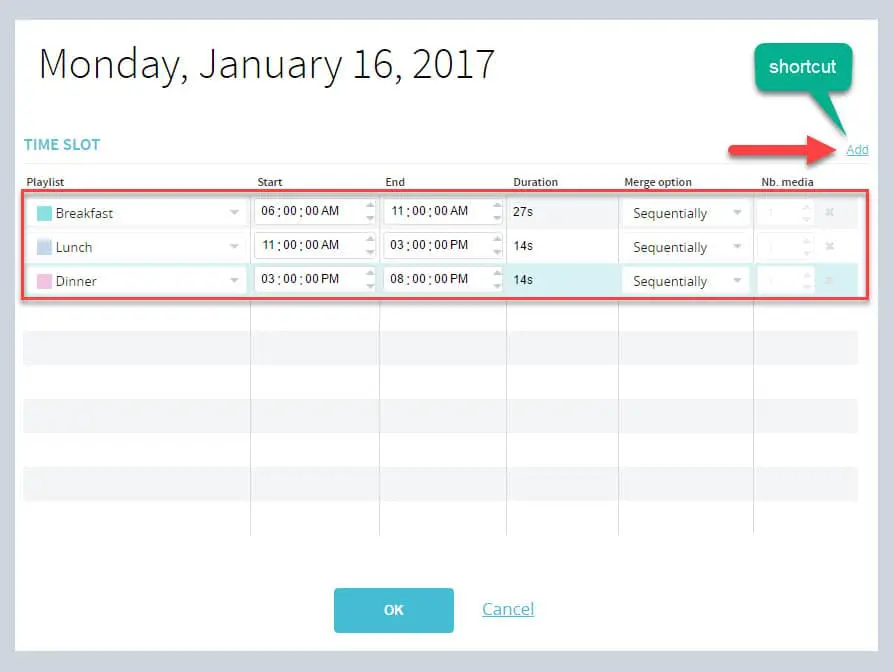
- Here is your daily programming showing each time slot.
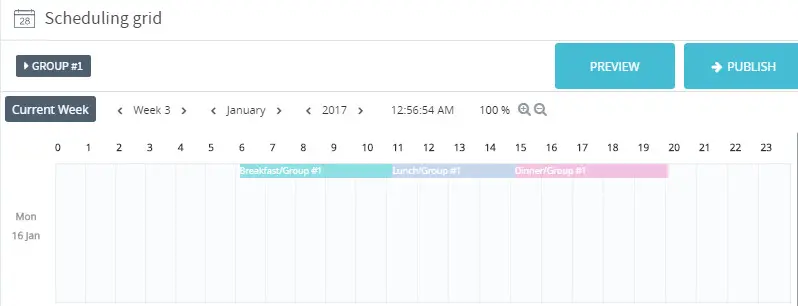
- If you wish to schedule the same daily program 24/7 you can duplicate the day via right click > Duplicate > Current day.
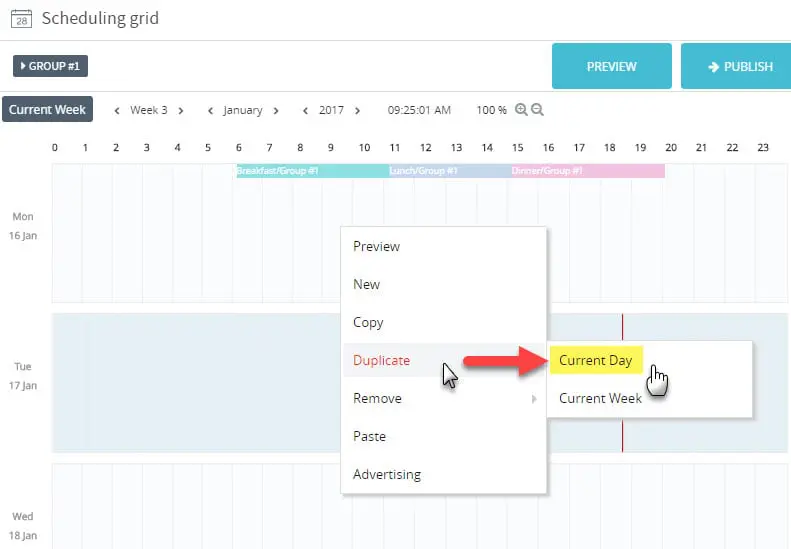
- If you would rather have different programming between weekdays and weekends, build your entire week’s programming and then duplicate the current week, not the current day. This way, the weekly program will be replicated for as long as you require (up to a year). The first step it so copy and paste each weekday’s programming by right clicking on a day and selecting Copy.
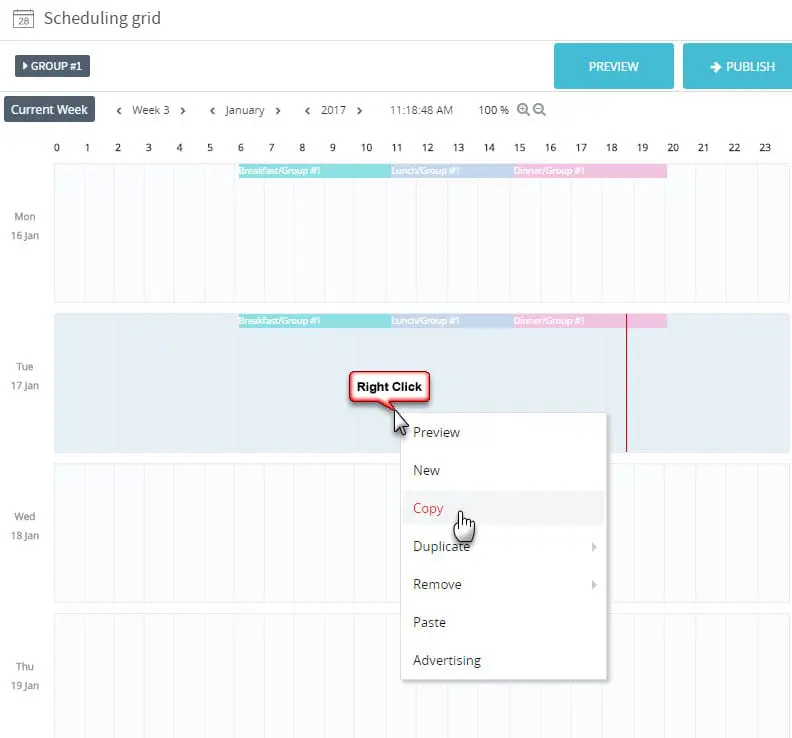
- Right click on the next day and select Paste. Repeat until you have filled all the weekdays with programming.
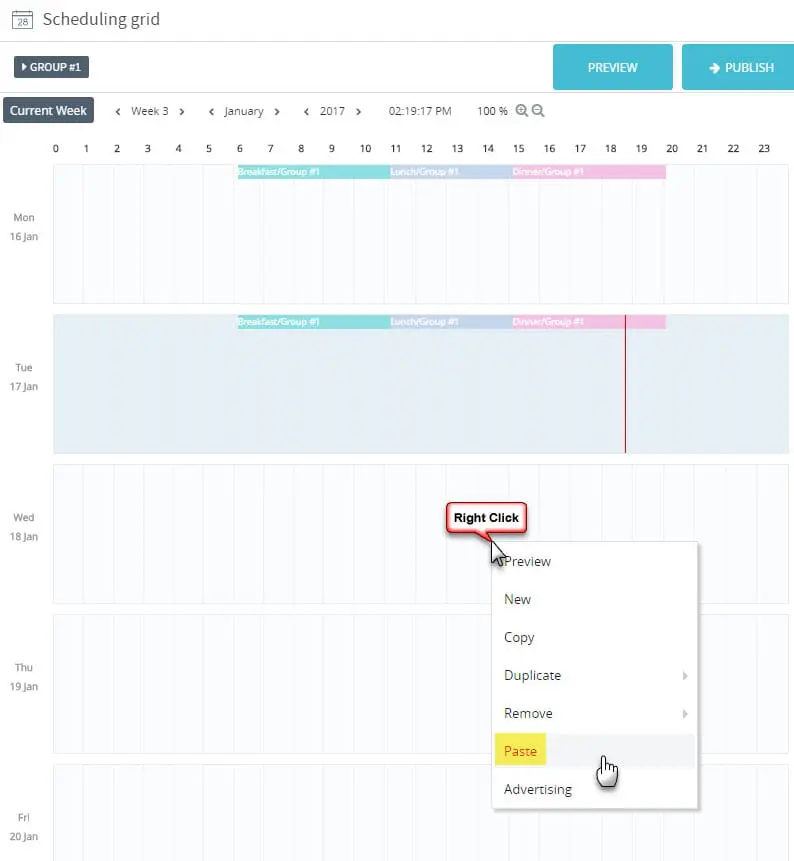
- Next, repeat the process for the weekend program.
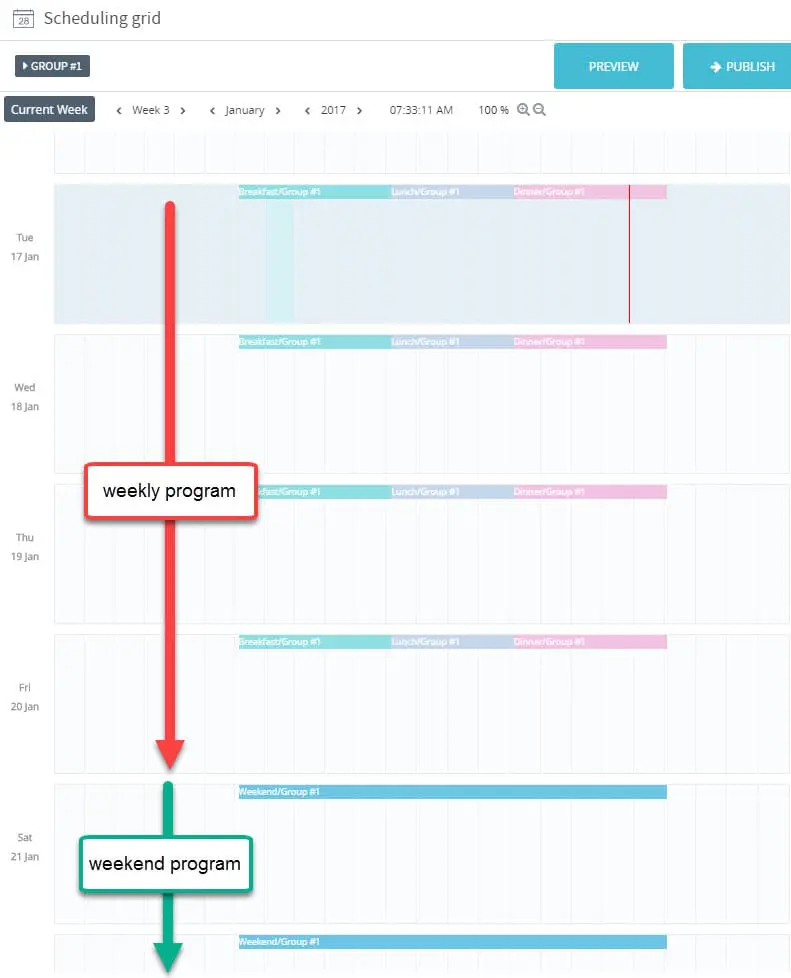
- With the week programmed, right click in the programming grid and select Duplicate > Current Week.
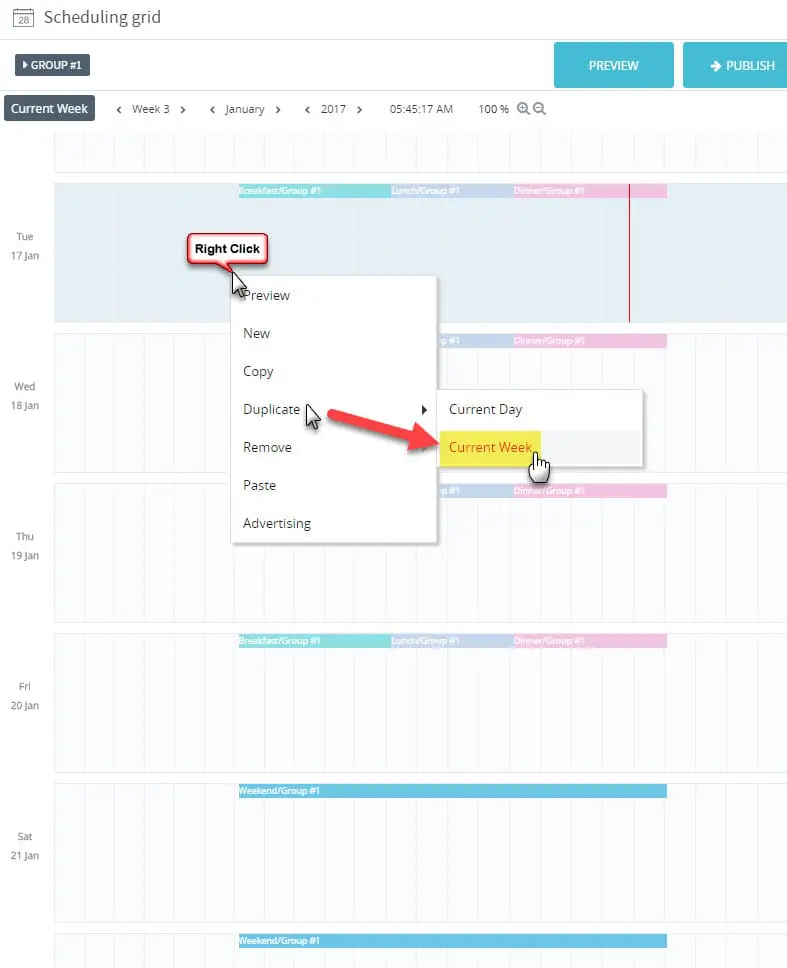
- Select the start/end dates or the number of weeks you wish to duplicate the program for. NOTE: Your program will be extended for that period. Any existing future program will be replaced by your new program.